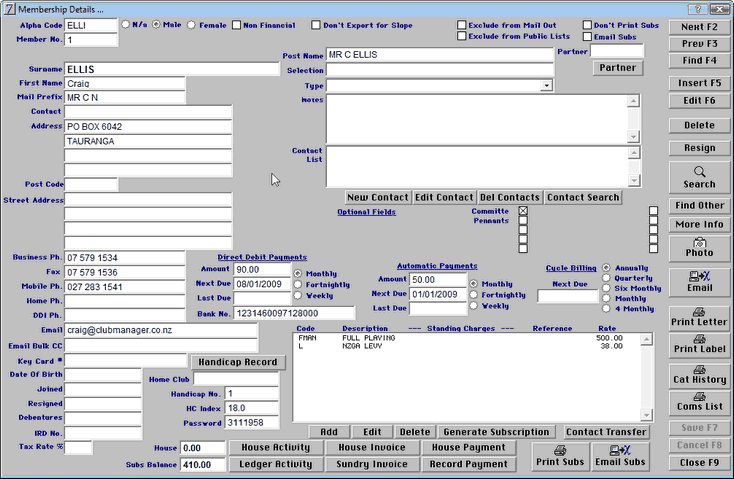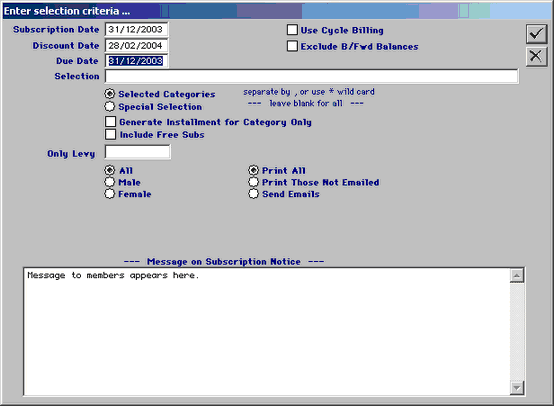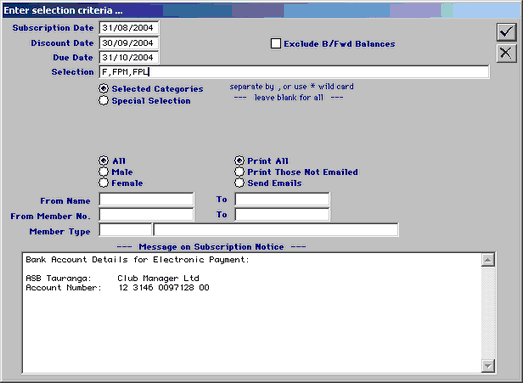Email Subscription Notices Directly using Club Manager Software:
You must have the PDF writer installed and have the bulk email setup completed in Club Details.
Method to Email Subscription Notices:
Tag Members as Email Preferred:
In Membership Details you must tag the check box "Email Subs"
Only Members tagged as email subs will bet their subscription sent via email. Remember, any Member tagged as "Don't Print Subs Notice" will not have a subscription notice printed out.
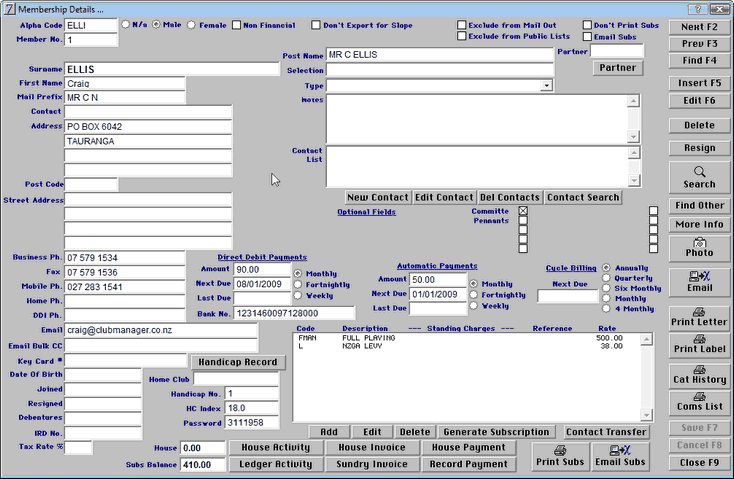
Generating Subscription Notices:
Generate Subs for all members and do not print any Notices.
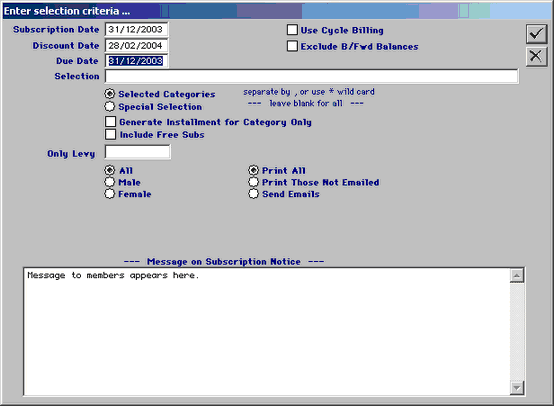
Then Use the Reprint Subs Notices Routine to check the output.
Membership
More Reports
Reprint Subs notices
Set to Print those Not Emailed First and Check for any errors
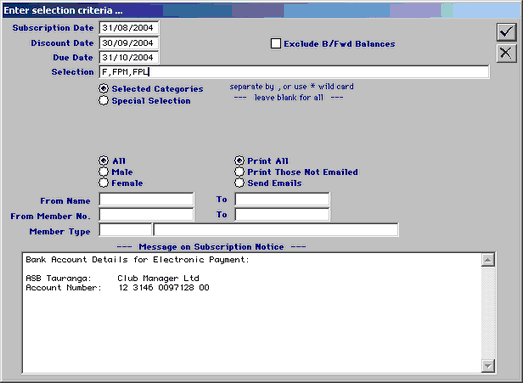
This will give you normal printed Subs notices and check these for any errors. When you are happy that the email subs are ready to go:
More Reports
Reprint Subs Notices
Tagging Send Emails Only and clicking the green tick will set the system to create a pdf file of the Subscription Notice and attach it to a standard email to each member tagged "Email Subs"
Leave your PC alone while it creates the pdf files and email them. Do not try to do any other work until the email are all sent. We recommend you do not try to send out Subs Notices as emails unless you are using broadband internet.