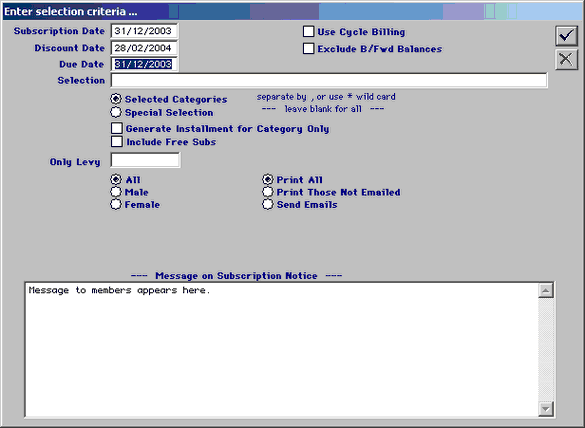The Following screen will then appear:

If you are sure everything is correct click on yes. Your subscriptions will now generate; when they have finished you will get a prompt asking if you wish to print the Subscription Notices if you say yes to this question you will then be asked if you would like them printed in postcode order, if you answer no the subs will print in alphabetical order. Your printer will start. If you wish to print the sub notices later answer no and refer to Printing subscription notices.