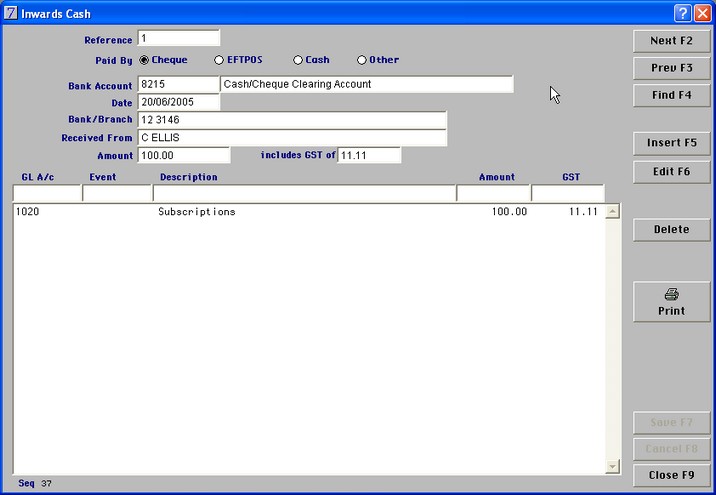
|
Inwards Cash
|
Previous Top Next |
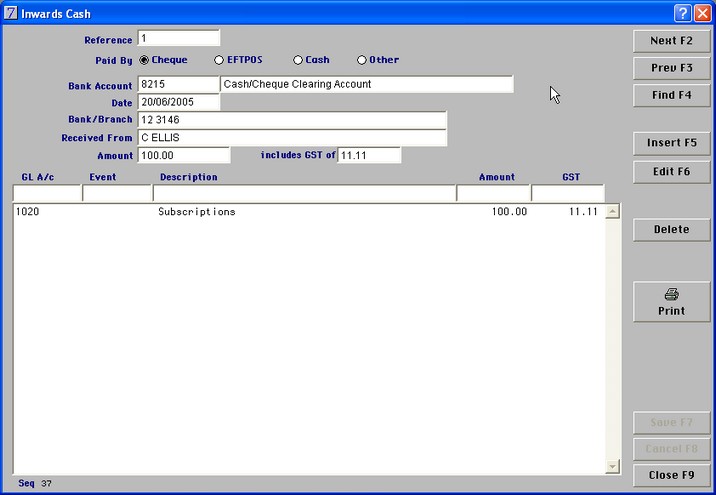
| · | Click on Insert and the cursor will automatically appear in the Reference box.
|
| · | 'Reference box' – will automatically give a receipt number once you have saved the entry or you can enter your own reference number here.
|
| · | 'Bank Account' is the account number that this amount is to be banked into (if you are using a Bank deposit Clearing account this will automatically appear here)
|
| · | 'Date' is the date that the transaction was made
|
| · | You then need to select the transaction type cash, Cheque - If you select Cash or Cheque the Bank Account will become Cash/Cheque Clearing account. If you choose Eftpos the bank account will become the eftpos clearing account. If you choose Other the bank account becomes your main account
|
| · | 'Bank/Branch' the details of the cheque. You need to enter these exact words to get the Bank Deposit Supplement Report to work.
|
| · | 'Received From' is the name of the person the money has come from.
|
| · | 'Amount' is the total amount of the deposit
|
| · | 'GL A/c' this is where you code the deposit to the correct general ledger code or codes you can code one entry to multiple general ledger accounts.
|
| · | Once you have entered all the code totalling the full deposit amount the system will automatically save.
|
| · | The print button allows you to print a receipt
|