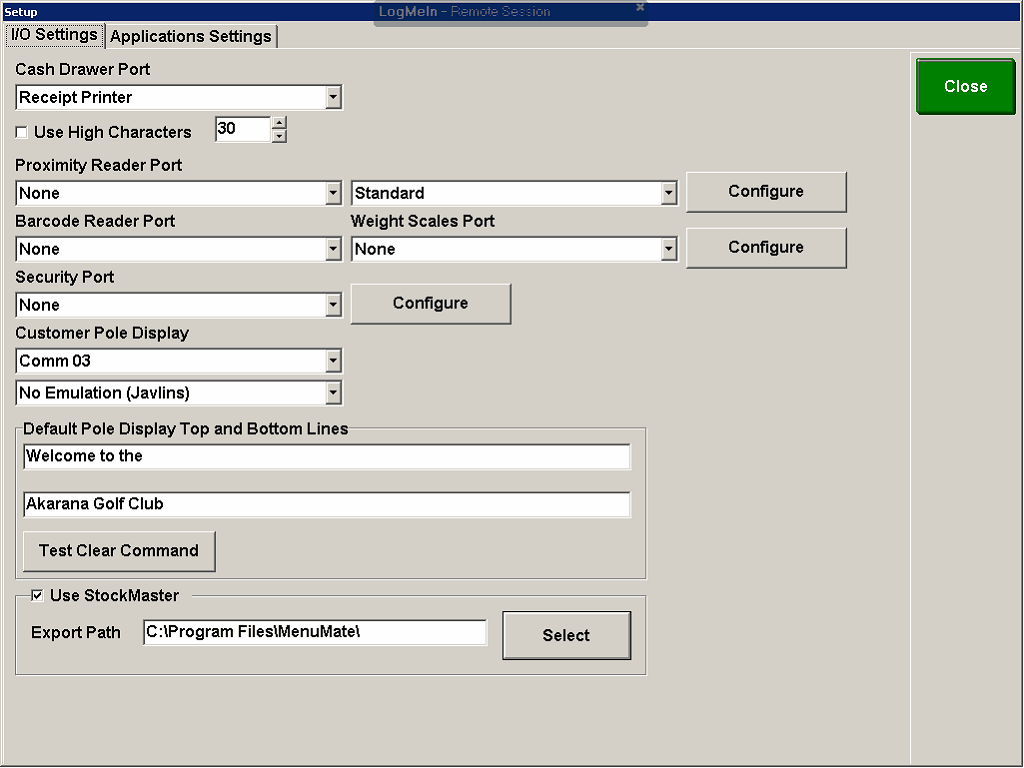 Club Manager Setup:
Club Manager Setup:
|
MENUMATE INTERFACE
|
Previous Top Next |
| · | Go to Pos1 Setup
|
| · | Select Setup and under I/O Settings tick Use StockMaster
|
| · | In the Export Path type in C:\Program Files\MenuMate\
|
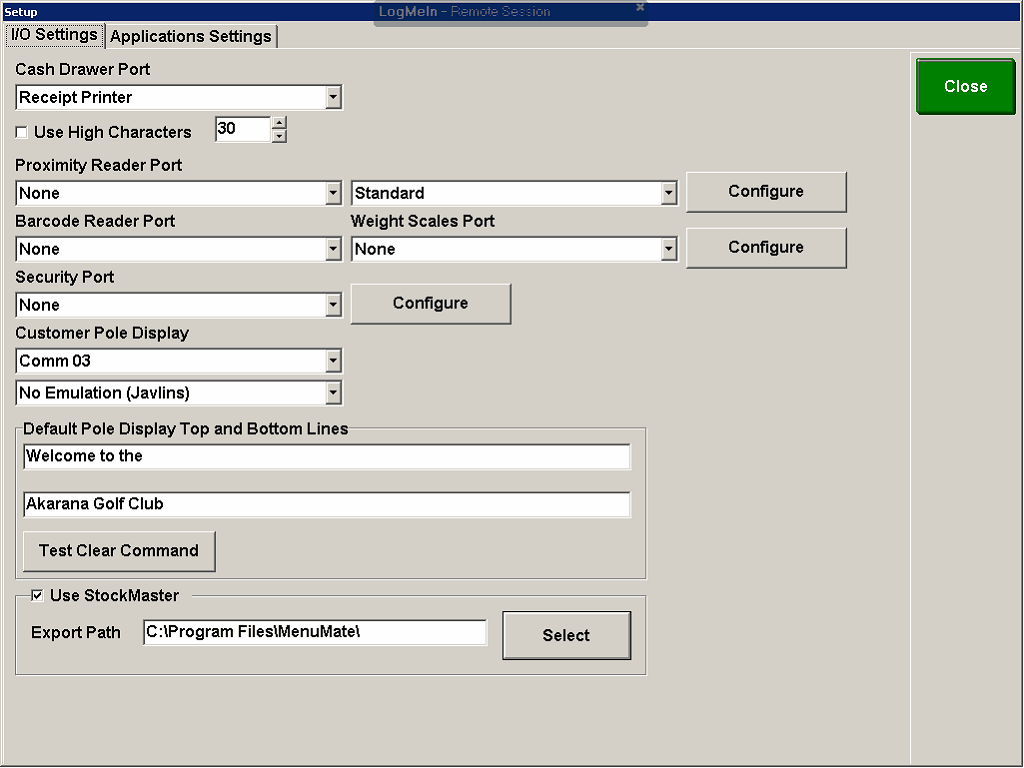 Club Manager Setup:
Club Manager Setup:
| · | Main>Other>Club Details
|
| · | Enter the member year on the members card, e.g. 10 = 2010-05-24
|
| · | Click the Green Tick
|
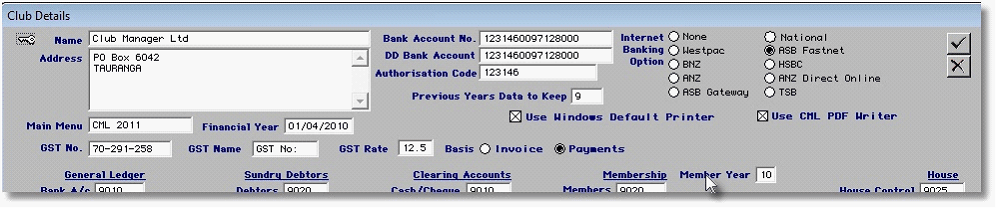
| · | Membership>Exports>Menumate Interface:
|
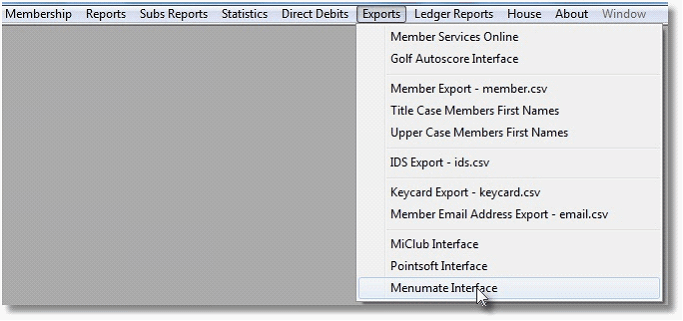
| · | This path should be the Menumate Folder on Pos1
|

| · | Clicking the Green Tick will create the interface file PEOPLE.CSV
|
| · | Menumate will look for PEOPLE.CSV and update the membership every 10 seconds.
|
| · | When you enter a new member into the Club Manager software, you need to run the Menumate Interface.
|
| · | From the Main Menu below Click on Export
|
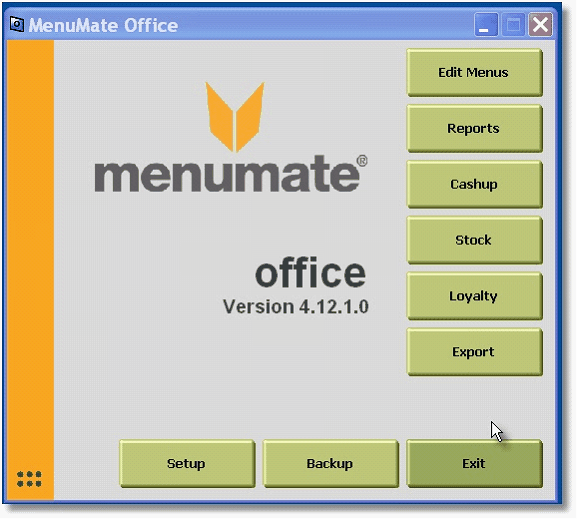
|
|
| · | The Export Accounts Button should not be greyed out – as below
|
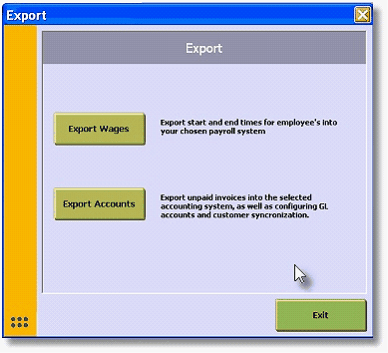
| · | From the Main Menu Click on Setup
|
| · | Select the Export/Import tab
|
| · | In Accounting System select CBA
|
| · | Export/Import Path determines where the interface file will be created
|
| · | In this demo we are using the Omnis7 folder on the local machine which has both Club Manager and Menumate installed.
|
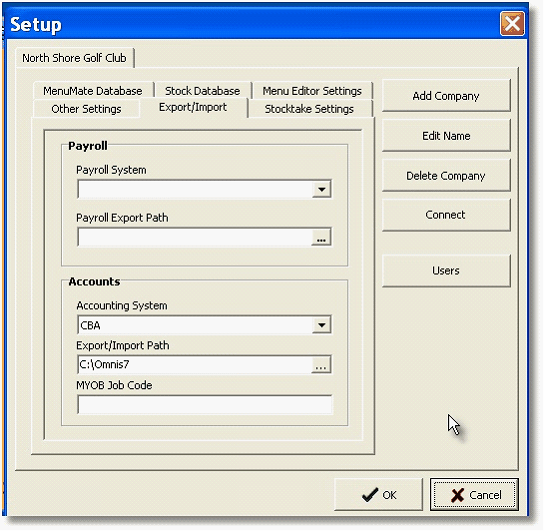
| · | From the Main Menu Click on Stock
|
| · | Then Click on Edit/Add Stock
|
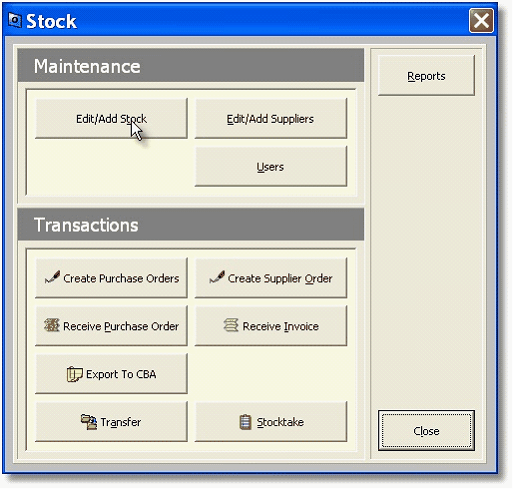
| · | Highlight a Stock Group on the Right Hand Side
|
| · | Click on Rename Category
|
| · | In the Stock Category Window, enter the Club Manager GL code
|
| · | Click the Green Tick
|
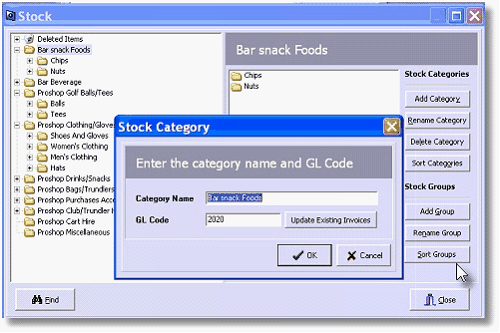
| · | If you have invoices already entered, click on "Update Existing Invoices"
|
| · | From the Main Menu Click on Stock
|
| · | Then Click on Edit/Add Suppliers
|
| · | Highlight each Supplier on the left hand side and click on Edit Supplier
|
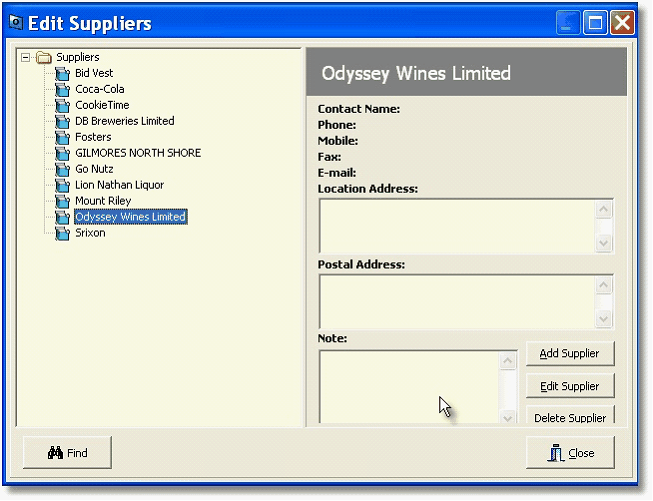
| · | Enter the Club Manager Supplier Alpha Sort Code into the Supplier Identifier field
|
| · | Click the Green Tick
|
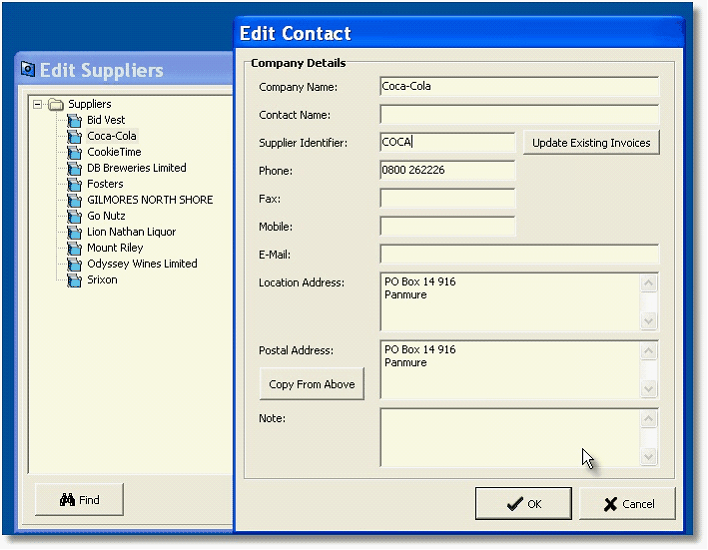
| · | If you have invoices already entered (inwards goods), click on "Update Existing Invoices"
|
| · | From the Stock Menu, Click on Export to CBA
|
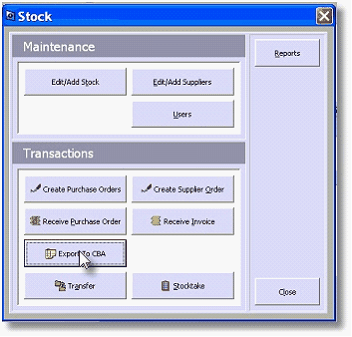
| · | Select the Date Range to Export
|
| · | Click on Next
|
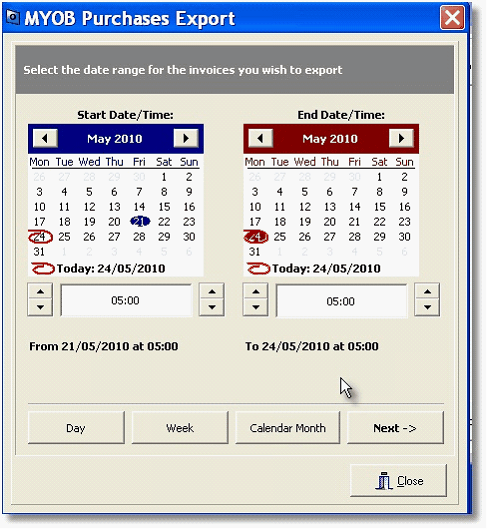
| · | Select Creditors to export invoices for – all by default
|
| · | Click on Next
|
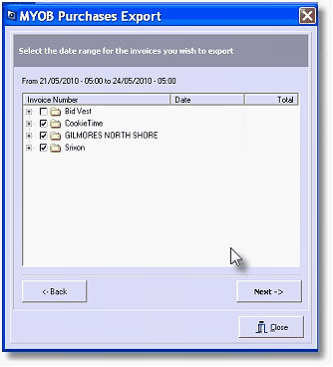
| · | Select Interface File SERVPUR.TXT destination folder
|
| · | Click on Save
|
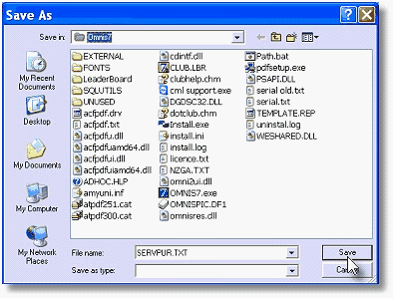
| · | This will create the file of the exported invoices ready to be imported into the Club Manager.
|
| · | Creditors>Imports>Import Menumate Invoices
|
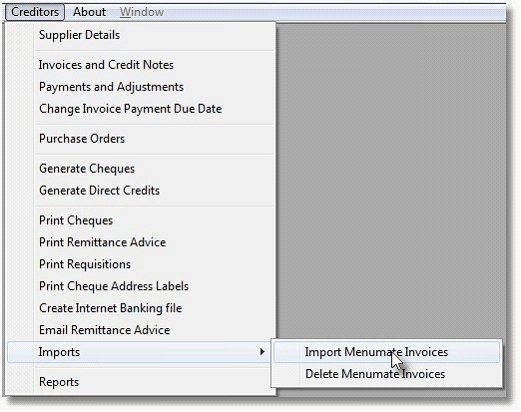
| · | Click on Yes
|
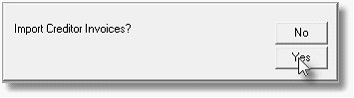
| · | Connect the file SERVPUR.TXT if asked
|
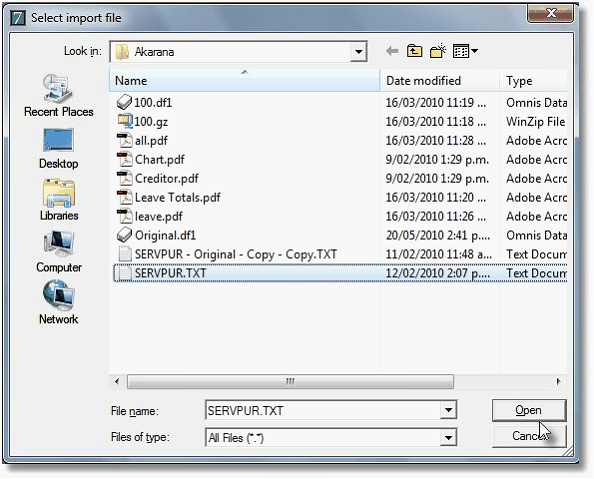
| · | Map Each Creditor from Menumate to the Golf Manager. You only have to do this the first time you import an invoice from a Creditor
|
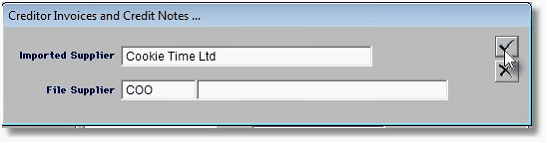
| · | Enter Creditor Master Code into the File Supplier Field
|
| · | Click the Green Tick
|
| · | If the Supplier cannot be found you will see the lookup window
|
| · | Double Click to select the supplier
|
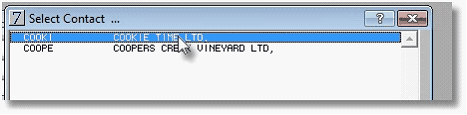
| · | Next Window
|
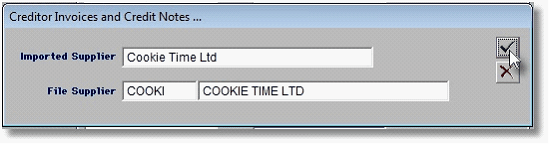
| · | Once Complete, invoices will be imported into the Suppliers Ledger.
|
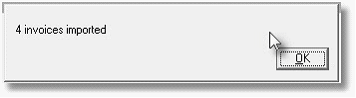
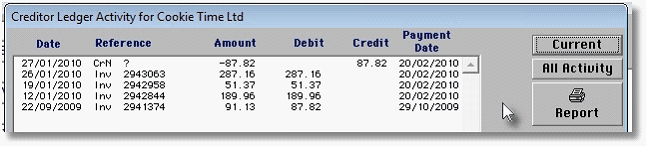
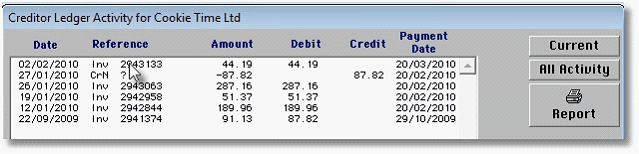
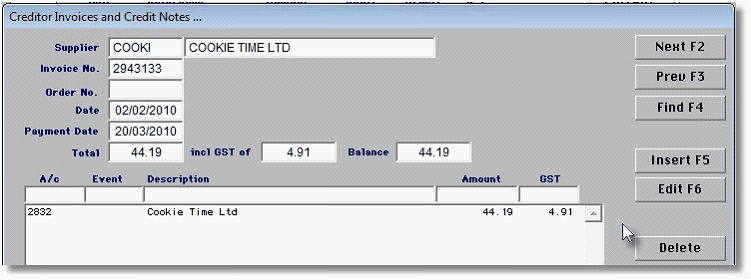
| · | If you need to remove imported invoices
|
| · | Creditors>Imports>Delete Menumate Invoices
|

| · | Enter Date Range
|
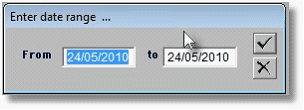
| · | Click on the Green Tick
|