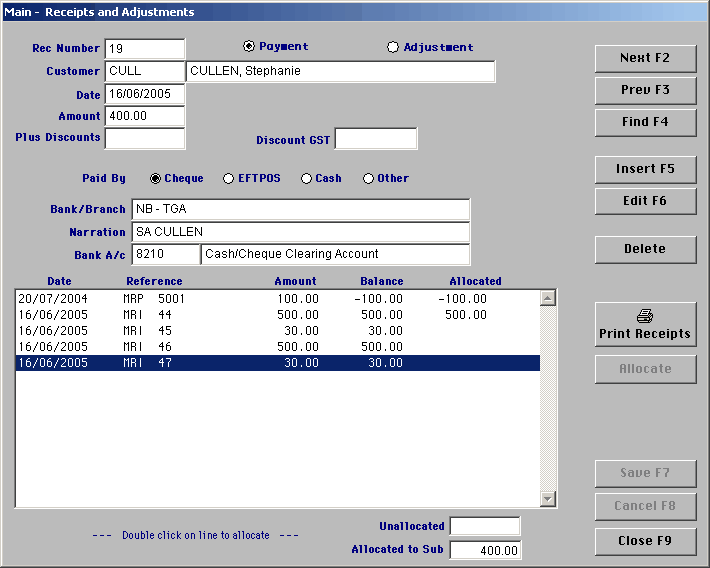
|
Receipts/Adjustments
|
Previous Top Next |
| 1. | Member Details screen click on the 'Record Payment' button
|
| The following screen will appear and the members outstanding balance will automatically appear in the amount box. Enter the correct details for this payment and click on save or you can allocate the payment to specific invoice by double clicking on the invoice you wish to pay. This will only bring up this member
|
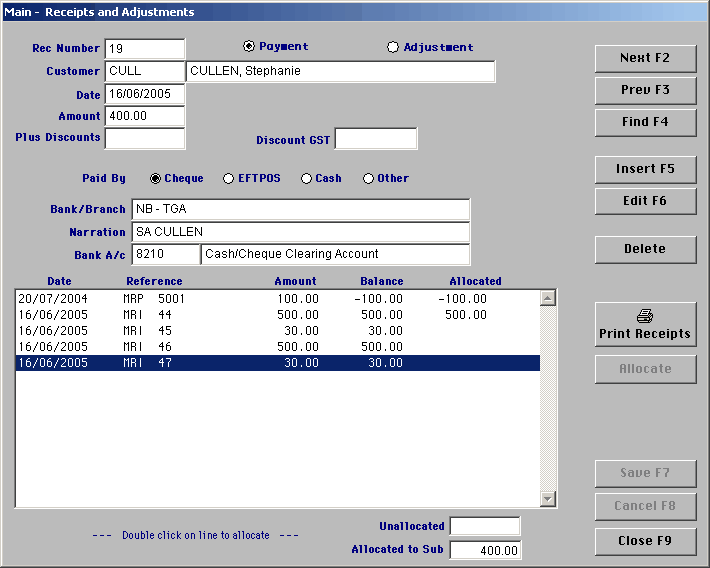
|
|
|
| 2. | Membership Menu select the 2nd option 'Enter Receipts'
|
The following screen will appear, click on 'Insert', the cursor will go into the members name box either enter the membership number or the first three letters of their surname. Once you have selected the member you wish to make the payment against the members outstanding balance will automatically appear in the amount box. Enter the correct details for this payment and click on save or you can allocate the payment to specific invoice by double clicking on the invoice you wish to pay. This option allows you to receipt multiple members. 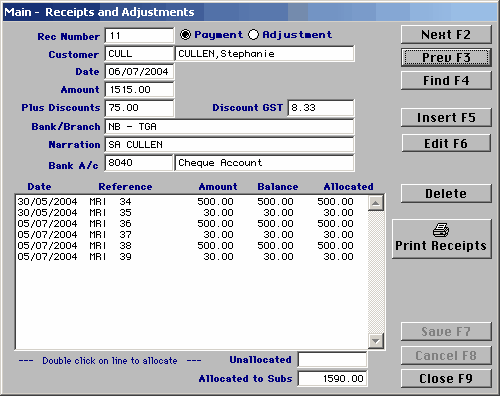
|
| For both payment options you can enter a discount. This is normally used when you offer a discount for early or prompt payment. In these cases you enter the actual amount of the payment and in the discount box you enter the discount amountt.
|