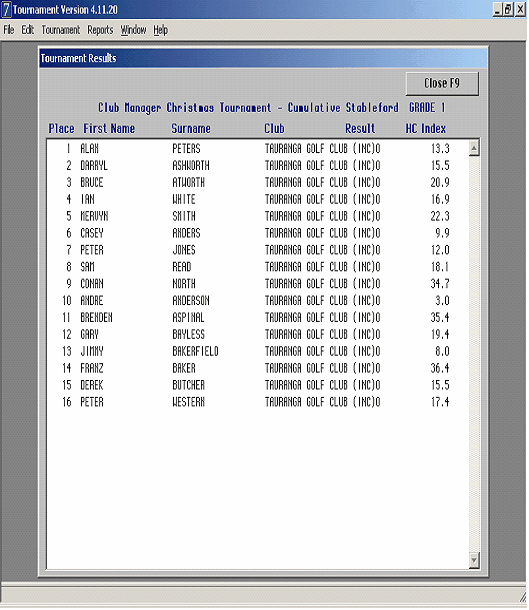Step One: Insert CD
Insert CD into CD Drive
Step Two: Start Installation Program
From the Desktop Double Click on the My Computer icon.
When the My Computer window opens, double click on the CD icon.
When the CD window opens, double click on the tourny738.exe icon.
Once the installer program starts, next through the windows until the installation is complete and close the installer. Do not change any default settings. You will be asked to restart your computer when the installation is complete.
Step Three: Start Tourny Manager and Enter Licence Code
Double click the Tourny Manager shortcut. The serial number entry window will open. Enter your personal details and the serial number you have been issued.
If you are asked to setup your printer or have trouble printing then follow the instructions to be found in the printer setup document - Start, Programs, Club Manager, Printer Setup.
Step Four: Install Adobe Acrobat Reader
To access our manuals you will need to have Adobe Acrobat Reader installed on your computer. There is an installer file on the CD in the Acrobat Reader Folder. To install, open the Acrobat Reader Folder and double click on the file ar505eng.exe and follow the prompts.
Step Five: Accessing The Manual
To open the manual make sure you have Adobe Acrobat installed.
Start, Programs, Club Manager, Tourny Manager Manual.
BACKUP
As a precautionary measure in case of media or hardware failure it is sensible to backup your data. It is recommended that a backup be performed on a regular basis.
Ideally you should have at least three backup sets. One backup set should be nowhere near the machine when the other set is being updated. It is general practice to keep the current backup off-site or in a closed fireproof safe - in case of fire or theft.
You can backup onto diskette, CD, Zip Disks or even compress the data file using Winzip and email it to someone else. The file you must backup is called Tourny Data.df1
If you create multiple data files then you must back them all up.
The Tourny Manager can be restored by re-installing from your original CD. This can be re-installed over an existing installation without problems.
SIMPLE TOURNAMENTS – GET RESULTS FAST
To demonstrate how easy it is to get results using the TM software, we have already entered players and courses into the default tourny data file. If you follow the instructions below you should be able to produce a draw, enter the players scores and print out the results within ten minutes.
Player List:
Print out a Player List.
Reports
Player List
Sort by Name.
You will notice that we have a field of 16 players sorted into two grades. This enables us to run a competition over the entire field or have separate prizes for each grade.
Create A Draw:
Tournament
Calculate Draw
We have already set up the criteria for a draw
To print out a draw just Click on Draw
Answer Yes
Print Out the Draw
If you wish to alter the draw, click on amend, change any details you wish and then click on save. Follow the prompts to create a draw.
Card Heading Labels:
These are labels to be stuck onto your club's score cards and contain all the player information including their Slope Handicap Index if you wish.
They use Avery L7160 labels.
Reports
Card Heading Labels
Click on the Green Tick
Print out the labels
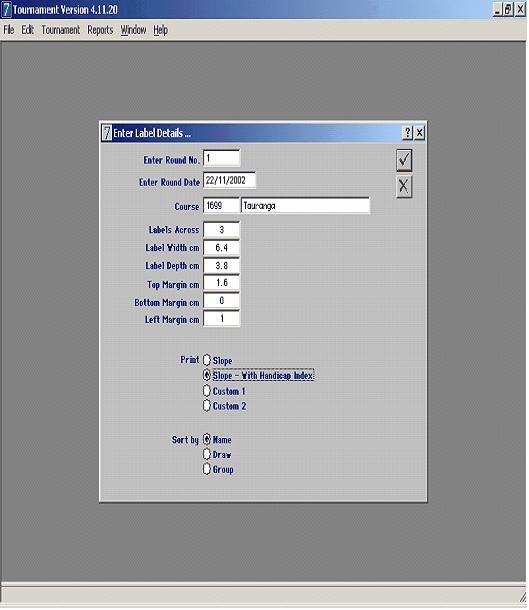
Score Entry:
Entering Player scores is best done using the hole by hole option.
Tournament
Score Entry – Hole by Hole
Click on the Green Tick
On Course key in "1699" and click on Enter
Key in the first player number, e.g. 1
Click on enter
Enter the Players scores
Be careful when entering a hole in one – you will have to click on tab to move to the next hole
When the card is complete, you will be prompted if the card is correct.
If an error has been made, click on No and use the mouse pointer to the hole in error and change the score. Enter scores for all 16 players in the competition.
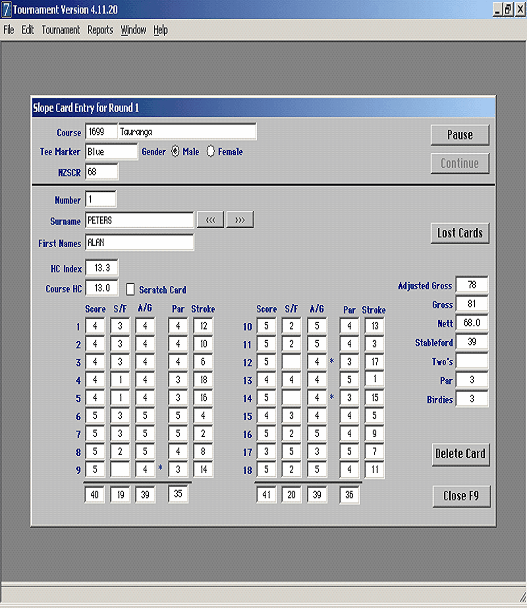
Getting Results:
Reports - Full Score List
For a Stableford Competition set as below.
Change the Print and Sort radio buttons for other types of competitions.
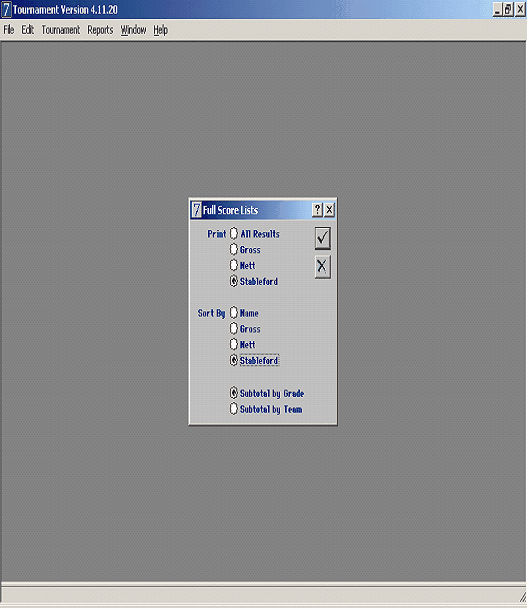
Reports - Best Score List
For a Stableford Competition set as below and click on the green tick.
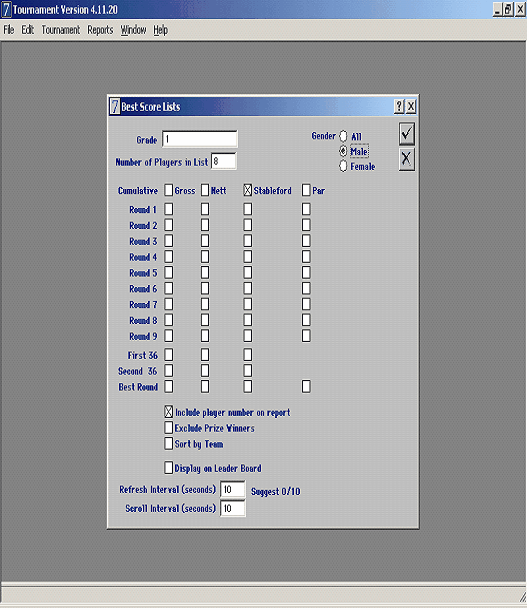
For other competitions, Gross, Net or Par just tag the correct check boxes and run the report again.
COMPLICATED TOURNAMENTS – USING PRIZE LISTS
Creating Prizes:
For more complicated competitions, prizes are set up and then allocated once player scores have been entered. Six demonstration prizes have been created. To View
Tournament
Prize Details
Print Prize Details
When you create prizes for the first time it is a good idea to keep the rank and call out order the same. The only reason to have them different is when you wish to call out the lower prize places before the winner.
You must also make sure you flag the correct Competition Type, Rounds, Grade and Count back style.
COUNT BACK
To use a computer generated count back system, you must use Prizes. When you set up each prize, tag the count back style you wish to use. Once this is done, when the prizes are allocated, if there is a tie the software will automatically work out the count back for you.
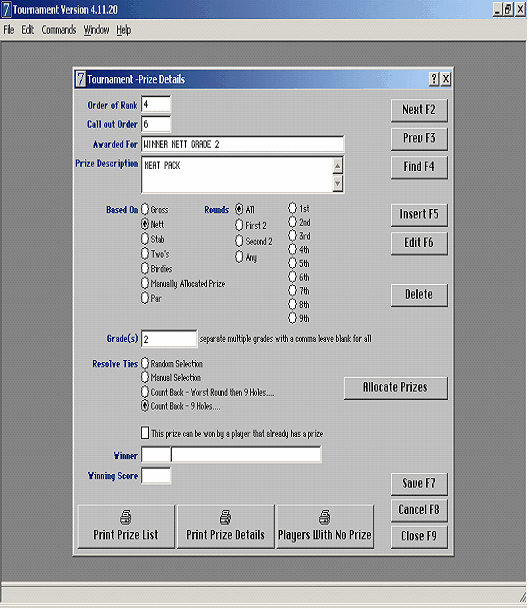
Allocate Prizes:
Once all scores have been entered through Hole by Hole Card Entry
Open Prize Details
Click on Allocate Prizes
This prints out a prize list. If you have set one of the count back radio buttons then the results will be allocated using this count back method.
You can change the prize details and then just click on Allocate Prizes again to calculate the new results. This will be useful if you have a tie and wish to check by hand. Set the count back type to Manual Selection and Allocate Prizes again.
LEADER BOARD
The Leader Board is found on the Best Score Lists Report Window. You have one computer being use for Card Entry as the Players come off the course. In the same network you have another computer linked to either a TV, Overhead Data Projector or a larger than normal computer monitor.
On the second computer you run the Best Score Lists report with the Display on Leader Board check box tagged and the Refresh and Scroll intervals set. Thus as new cards are entered the screen will continually show the update results.
Best Scores Set Up
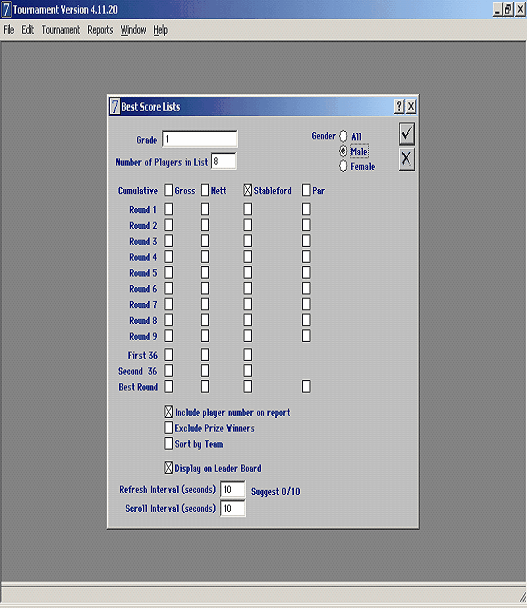
Leader Board